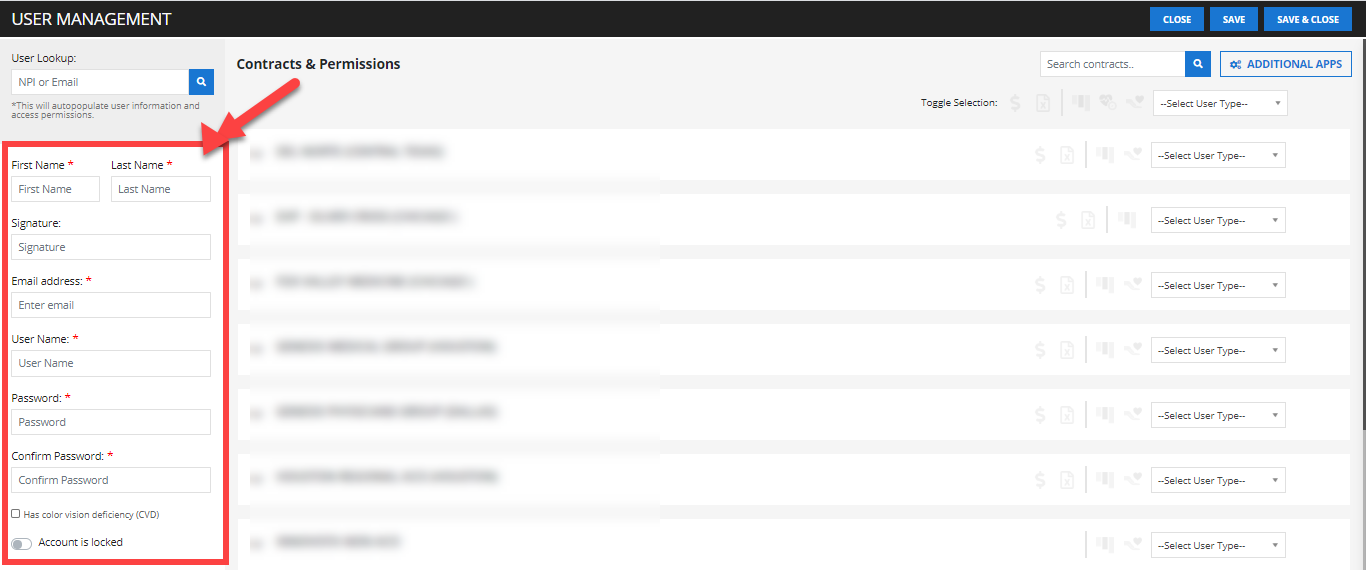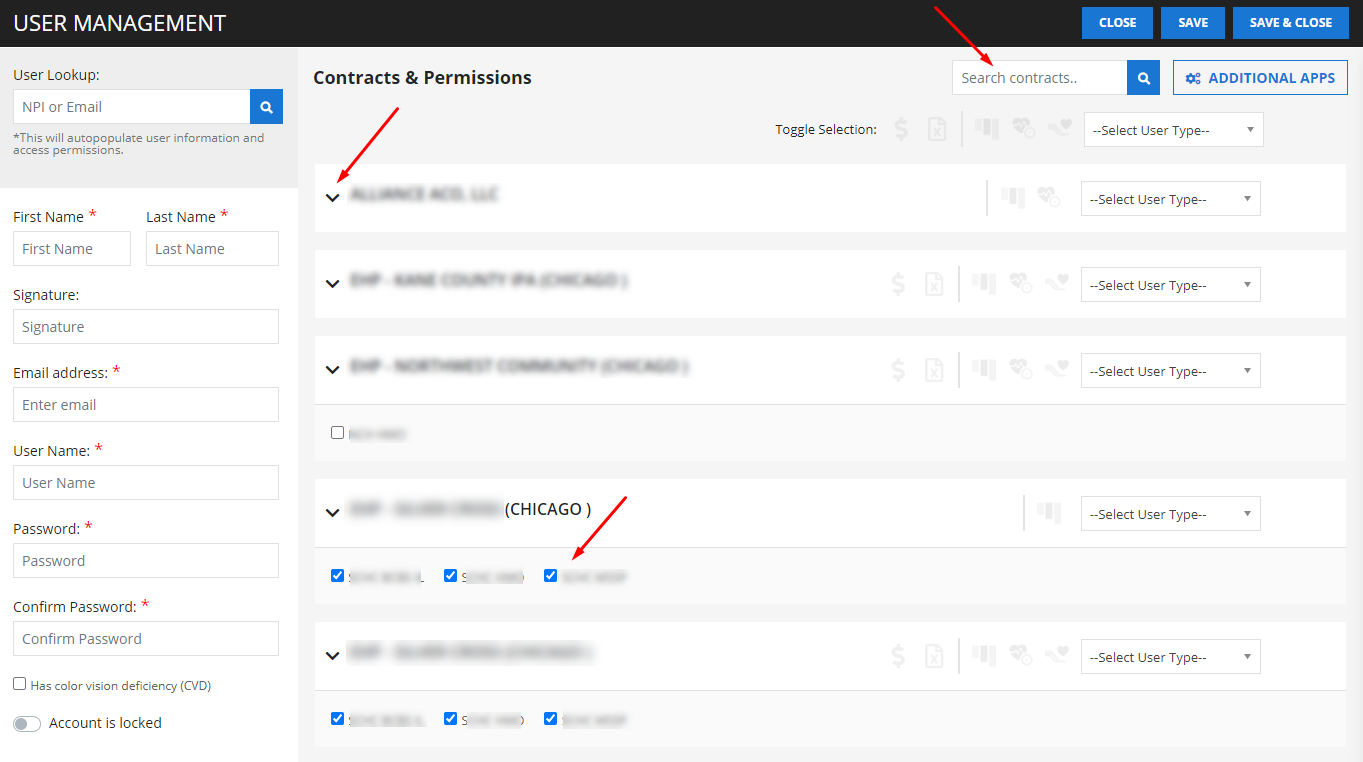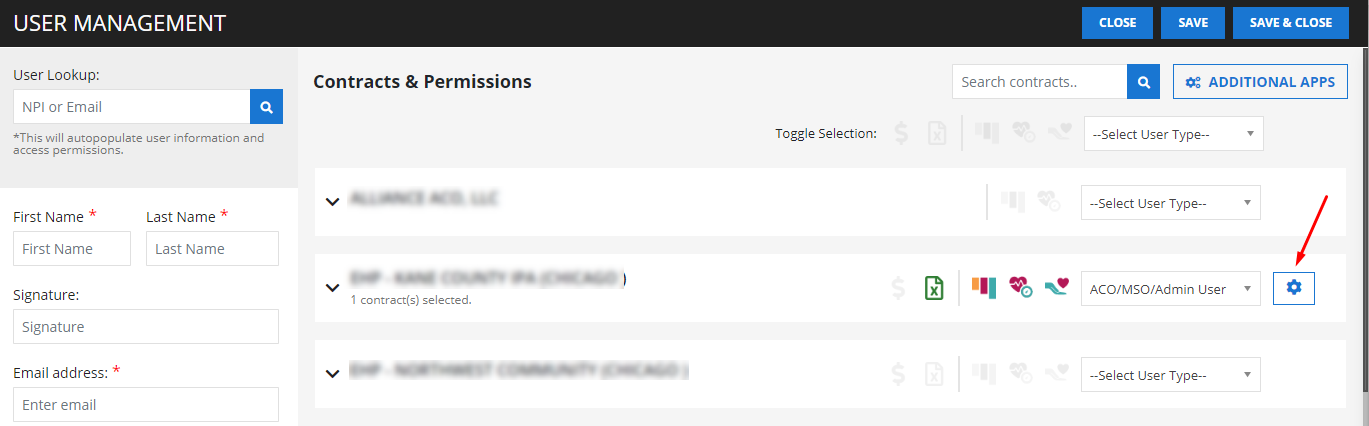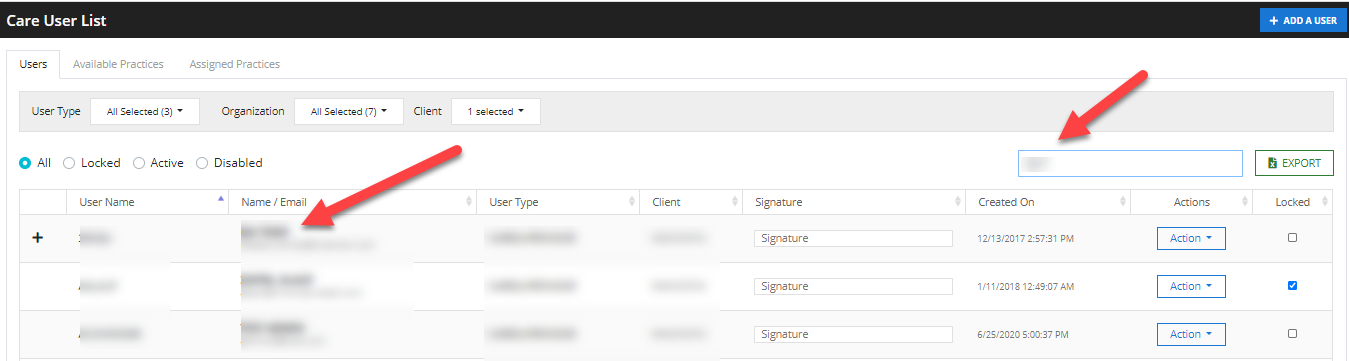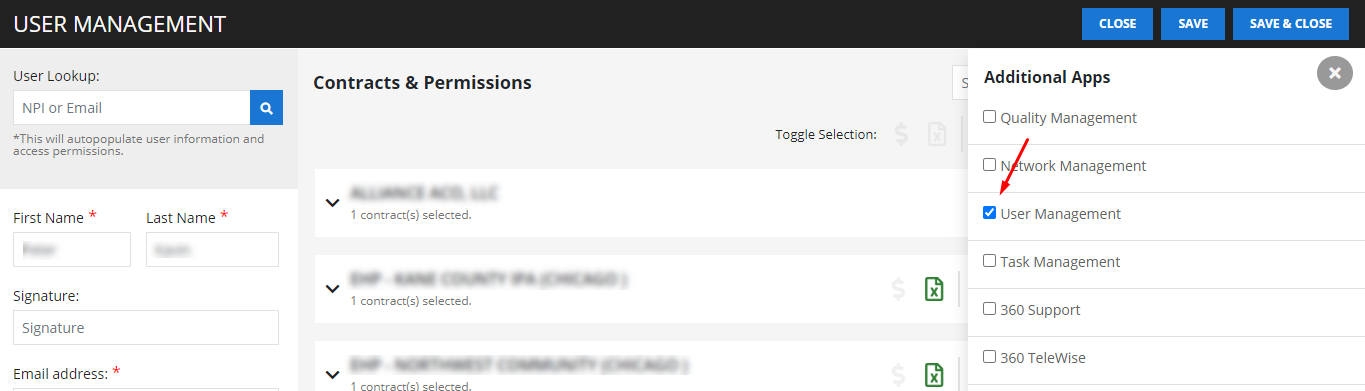Care Supervisors can create new users and provided access to 360Suite, for this:
- Log into the 360 Care Manager with your account (Supervisor).
- From the Navigation Panel, expand Configuration tab and choose the User Management.
- Click the Add a User button from the top right of the screen.
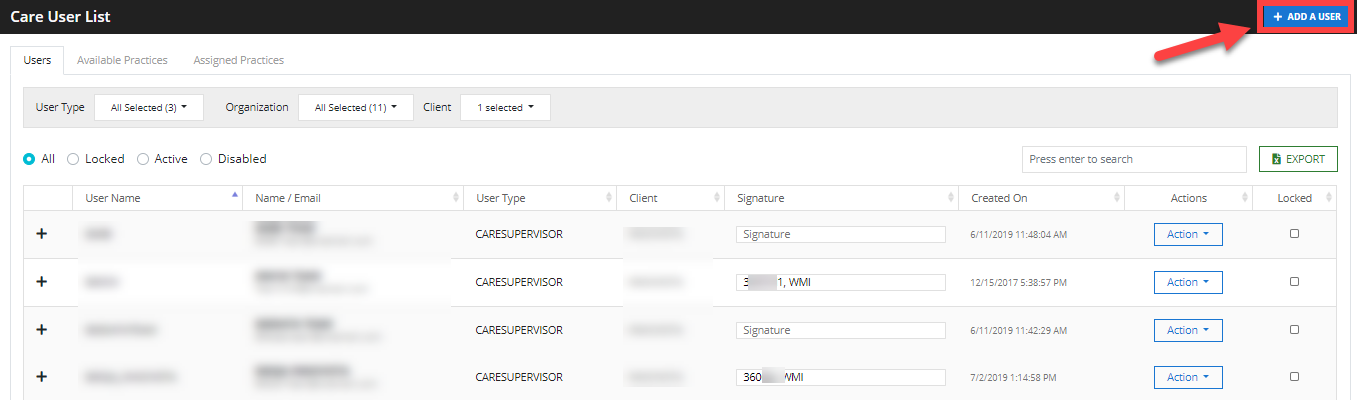
- Specify the personal information of the user as shown below.

- Now search the organization (to list their products/ contracts/ ACOs) or directly search the products/ contracts/ ACOs for whom the 360 user is required to create. Select the products/ contracts/ ACOs as required.

- Configure the user role and other settings as required. Upon selecting a role for a 360 user, the
 icon may appear next to it from where you can configure data settings for the user. It is imperative to note, that the “Data Settings” option does not appear against all the user roles.
icon may appear next to it from where you can configure data settings for the user. It is imperative to note, that the “Data Settings” option does not appear against all the user roles.


- Click the Additional Apps

- A screen with check boxes will appear. Select the User Management option from there and close it.

- Click the Save and Close button to save these changes in the user’s profile.
The User Management option will start appearing under the Settings tab of the user’s account upon next login. The users should have the required data access to be able to browse the ‘360 Users Management’ module.