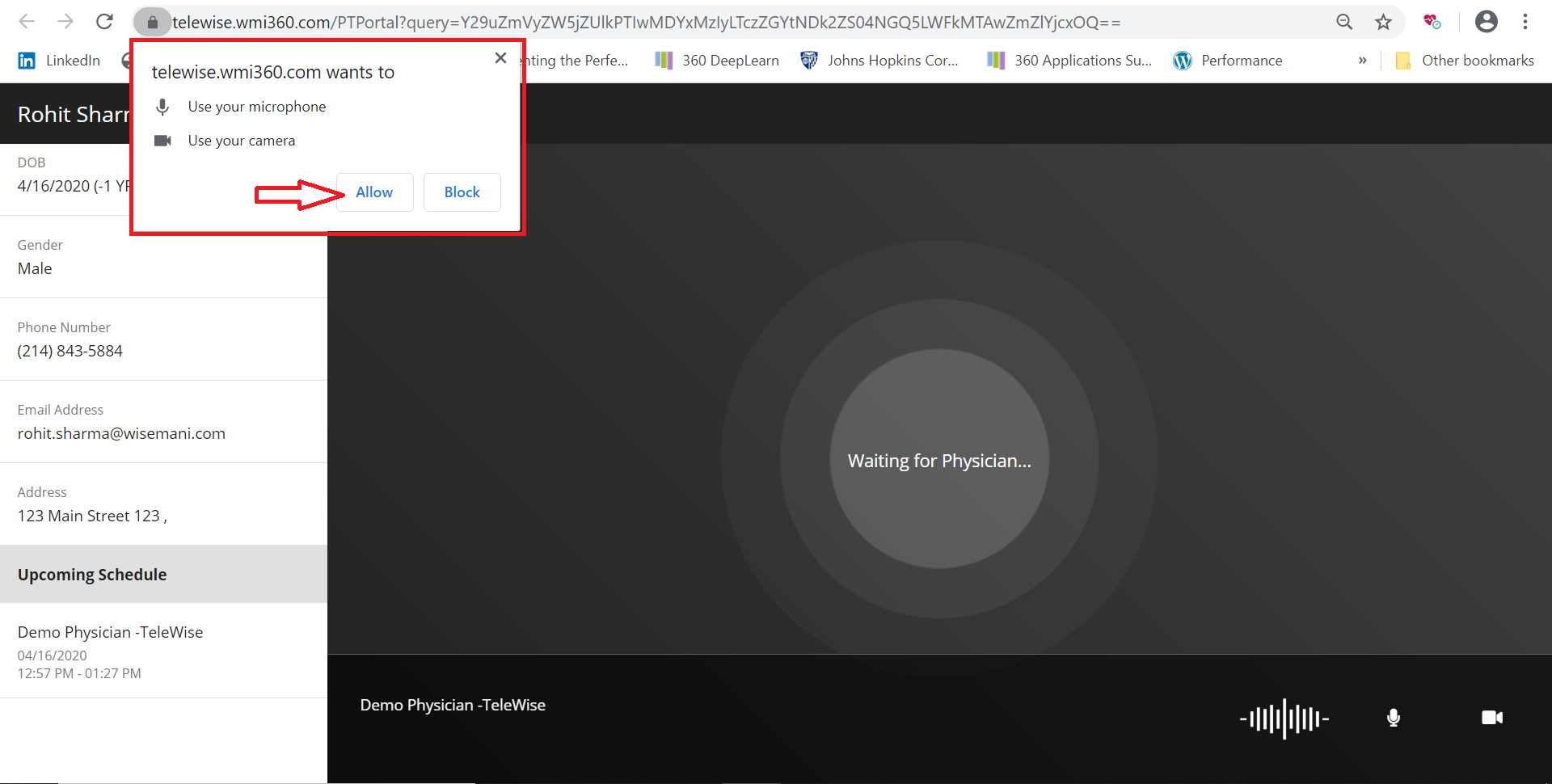Telehealth Quick Start Guide
Minimum Requirements for 360 TeleWise
We designed 360 TeleWise to work with minimal system requirements. To have a successful call with someone, you must have:
- Mac/PC/Linux/Chromebook with camera, microphone, and speakers
- Internet connection with at least 2MBPS download and upload speeds
- Check your network speed here
- Google Chrome, or Safari 11+ (latest release versions)
- You’ll need to have the latest operating systems such as Windows 10 or MacOS Catalina to obtain the latest versions of the browsers listed above
- Javascript must be enabled (this is enabled by default, and we’ll give you a message that you need to enable it)
- Make sure TCP ports 80 and 443 are open (sometimes firewalls will block these ports, ask your IT team if you can’t connect with someone if this is causing it)
For iOS and Android:
- Use Safari 11+ on your iOS devices (latest version of iOS)
- Google Chrome on your Android device
Compatibility:
- 360 TeleWise is not compatible with Internet Explorer, Microsoft Edge and Firefox Browser. We are working hard to roll this out across most widely used browsers.
- 36o TeleWise is not compatible with Amazon Kindle and other e-readers
- 36o TeleWise is not compatible/supported with voice controlled smart speakers like Alexa or Google Assistant
Check support for your device by running our diagnostic tests.
If you are still having issues after trying these steps, contact our support team.
Getting Started
Ask the provider to schedule an appointment. once the appointment is scheduled, you will receive an email or text message which will look like the below with a link.
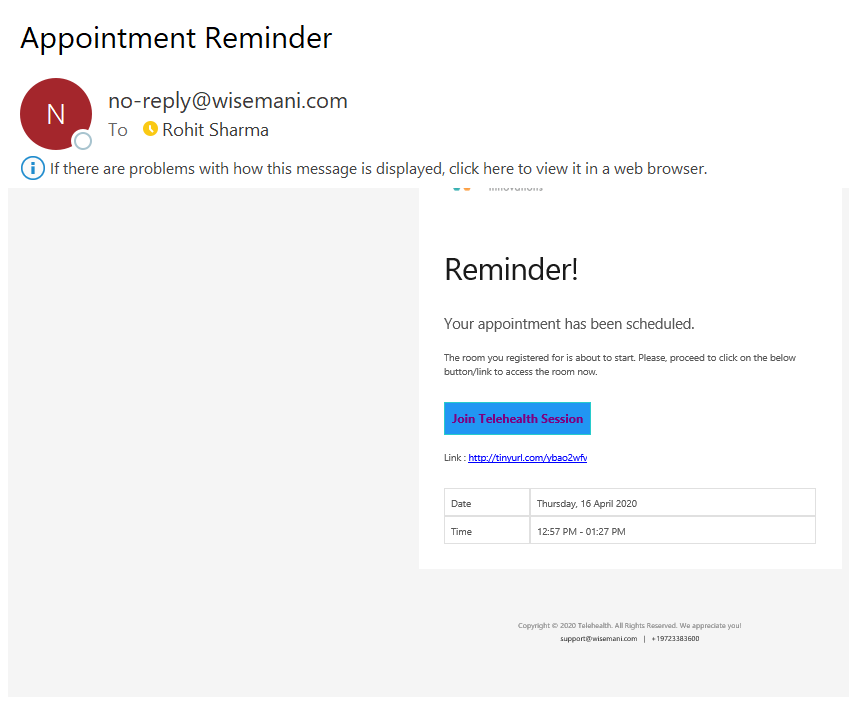
The next step is to click on the link “Join Telehealth Session”. If you have clicked on the link before your appointment time, you will see a screen with dynamic wait time.
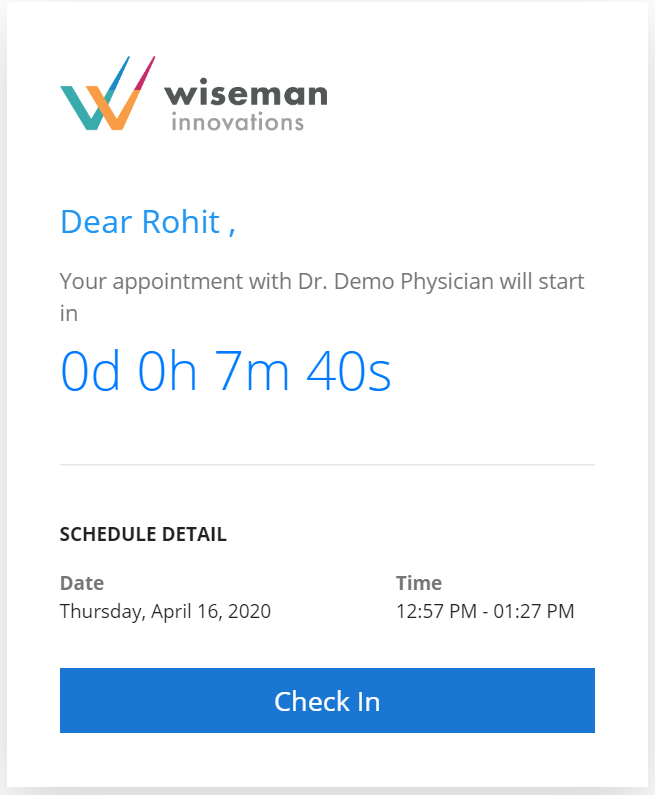
You will be able to join in the Telehealth session with your physician, once the check-in link becomes active. The next screen will prompt you to enable “Audio and Video” permissions.